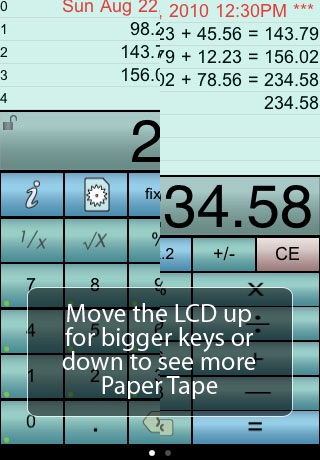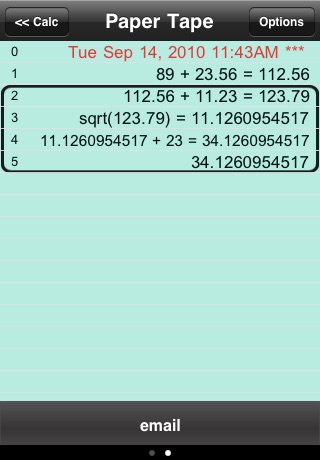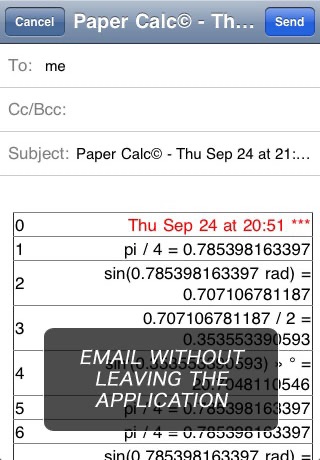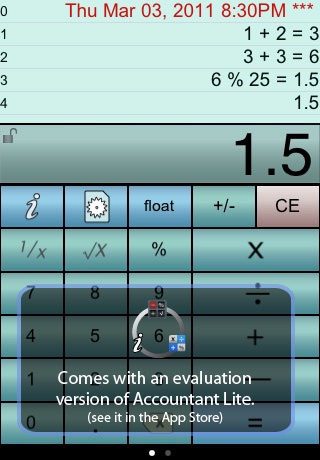
Paper Calc Office Lite -
Use this free App. to evaluate the complete version of Paper Calc Office. Check out the large easy-to-use keys, AirPrint support, paper tape, email, resizable keyboard, line annotation, custom keyboard and more
This is a fully functional version of Paper Calc Office, but with the following reduced features:
- 6 lines of paper tape (the full version has 250)
PaperCalc Office Lite Features:
CALCULATOR MODE
=================
> Great general purpose office calculator
> Oversized +, -, x, /, = keys
> 3 display formats
---> fixed Point from 2-8 places
---> float
---> eng (power to the x3)
VIRTUAL PAPER TAPE
==================
> 5 lines of virtual paper tape (250 in the full version)
> Full-screen view of the paper tape on the right-side scroll page.
> Copy numbers or lines to the Apple clipboard
> Grab numbers from the tape to use in your current calculation
> Add comments to any line
PRINT & EMAIL
=============
> Print using Apple AirPrint
> Email an exact copy of the paper tape.
EXTRAS
=======
> Move the calculator LCD display to resize the keyboard.
> Create and save custom keyboard layouts to suit your personal needs.
> Key click sound (on/off)
> Options are easy-to-access in the scroll-to-left view window.
Q & A:
=====
Q1. How does Office differ from the other PaperCalc calculators?
A1. Office has been designed specifically as an easy to use chain calculator with basic math function. The emphasis is on ease-of-use and an easy-to-follow paper trail of calculations performed.
Q2. How do I bring a number from the paper tape into my current calculation?
A2. Touch any line of the paper tape and select the number from the menu.
Q3. How can I quickly clear the paper tape?
A3. Make sure the option to Double Tap the LCD to Clear is ON (see the right-side scroll page). Then just double-tap the LCD display to clear the paper tape (Office Full version only)
Q4. How do I use the % key?
A4. There are two ways to use the % key:
1. Obtain the % of a number:
- Press 200 % 5 =
- Answer will be 10
- PaperCalc took 5% of 200.
2. The % of a number is used in the operation on the number:
- Press: 200 - 5 % =
- Answer will be 190
- PaperCalc subtracted 5% of 200 from 200
Q5. How do I customize the keyboard layout?
A5. Press the large "i" (info) key. Select "Edit Keyboard Layout". Then touch and move keys to change locations. Tap keys to change sizes. Save custom keyboard layouts and rename them for later use.